Java programming language
Concurrent programming
Threads in JavaFX applications
When we develop a graphical application in a given Java library, such as Swing, JavaFX or even an Android application, we have to keep in mind that they all use a single thread to process all UI events. This is because the controls or nodes that we put on a scene are not thread-safe, so they are fast (since they do not need any synchronization mechanism), but they need to be accessed from a single thread. In the case of JavaFX, for instance, this thread must be the main JavaFX application thread. As a consequence of this, there should not be any long running task in this main application thread, because the whole application would hang until this task finishes.
This problem does not apply to animations in JavaFX. When we use a transition class, or a KeyFrame and Timeline classes to define a transition, they manage their own threads to perform the animation out of the main application thread, and we can interact with the application while the animation runs.
1. Introducing the problem
Let’s see this problem with a JavaFX example:
public class Example_JavaFXThreads extends Application
{
// Copy progress
int progress;
public static void main(String[] args)
{
launch(args);
}
@Override
public void start(Stage primaryStage)
{
Label lblProgress = new Label("");
Button btnStart1 = new Button("Start copy (1)");
btnStart1.setOnAction(e ->
{
for (int progress = 1; progress <= 10; progress++)
{
try
{
Thread.sleep(1000);
lblProgress.setText("" + (progress*10)
+ "% completed");
} catch (Exception ex) {}
}
});
VBox vb = new VBox(20);
vb.setAlignment(Pos.CENTER);
vb.getChildren().addAll(lblProgress, btnStart1);
Scene scene = new Scene(vb, 300, 400);
primaryStage.setScene(scene);
primaryStage.show();
}
}
The application of the example simulates the copy of a large file, and when we press the Start copy (1) button, a message is printed every second showing the percentage of file that has been copied for now. If we try to run the application and we click on the Start copy (1) button, we will find out that:
- The label does not update its percentage, as it should.
- If we try to close the application while the task is running, it will not close.
Why does this happen? As we have said before, all the event handling of the application runs on the main application thread. So, when it is sleeping and changing the label’s text in the event loop, nothing else is running (the whole application is waiting for this event to finish).
1.1. Trying to solve the problem. First attempt
We could think that, to solve the problem shown in previous example, we could just call a thread that does the file copy and updates the label progress. Let’s do it. In order to keep the original program in its original version, we are going to add a new button, Start copy (2), and we are going to create a thread in its ActionEvent to do the same task that we did before in the event handler of the first button.
We would add the button with the event handler:
Button btnStart2 = new Button("Start copy (2)");
// "Start copy (2)" event: calling a thread to do the task
btnStart2.setOnAction(e ->
{
Thread t = new Start2Thread(lblProgress);
t.start();
});
And then we would add the thread class. We pass the Label as a parameter to have it accessible. In the run method we copy the same code that we used for the btnStart1 event.
class Start2Thread extends Thread
{
// Progress label to update its text
Label lblProgress;
public Start2Thread(Label lblProgress)
{
this.lblProgress = lblProgress;
}
@Override
public void run()
{
for (int progress = 1; progress <= 10; progress++)
{
try
{
Thread.sleep(1000);
lblProgress.setText("" + (progress*10) + "% completed");
} catch (Exception ex) {}
}
}
}
If we click on this second button, an IllegalStateExcepcion will be thrown. The reason is this line of code inside the run method:
lblProgress.setText("" + (progress*10) + "% completed");
As we have said before, no one but the main application thread can access the UI, because its controls are not thread-safe.
1.2. Trying to solve the problem. Second and final attempt
The problem when using a secondary thread is that we can’t access the UI elements from it. To avoid this, some libraries and frameworks such as JavaFX or Android provide some ways of passing tasks from those secondary threads to the main application. In our case, we need to pass to the main application the task of updating the lblProgress text. We can replace this line of code in the run method of our thread:
lblProgress.setText("" + (progress*10) + "% completed");
with this line(s):
Platform.runLater(() ->
lblProgress.setText("" + (progress*10) + "% completed"));
We have introduced a new method: the Platform.runLater method, whose mission is to schedule the specified task(s) to be run on the main application thread at an unspecified moment in the future (we can’t control when). This way, whenever we are trying to update the status of a control from outside the main application thread, we can call this method to be sure that no exception will be thrown. We can check if we are on the main application thread or not by using the isFxApplicationThread method.
Exercise 1:
Create a project called My3Counters. It must have 3 buttons and 3 labels:
- A button with the text From 1 to 10 that will start a thread that counts from 1 to 10, showing the current number in the corresponding label, and sleeping 1 second after showing each number.
- A button with the text From 1 to 5, with its corresponding label, to count from 1 to 5 (1 number per second as well)
- A button with the text From 10 to 1, with its corresponding label, to count from 10 to 1 (a number per second too).
As soon as we click on a button, its corresponding counting will start, and the button will be disabled (use the setDisable method from the Button object). We may run the three tasks at the same time if we want to. Here you can see a screenshot of the application.
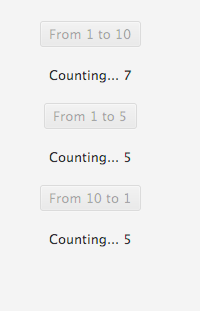
2. The JavaFX concurrency framework
The example shown before only uses the basics of a JavaFX application and the basics of thread handling that we have learnt so far, and it combines them to create a multithreaded graphical application. However, this is not the “correct” way of creating such type of applications since, as soon as the application gets more and more complicated, these basic methods that we have explained (such as Platform.runLater) will not be enough.
In order to use a stronger way of creating multithreaded applications, JavaFX provides a concurrency framework composed of the following elements:
- The
Workerinterface. It represents every task that needs to be performed in one or more additional threads. It has an inner enum calledWorker.State, with all the possible states of the task (READY, RUNNING, CANCELLED…) - The
Taskabstract class implements theWorkerinterface to define tasks that can be run only once (they can’t be reused). - The
Serviceabstract class also implements theWorkerinterface to define tasks that can be run more than once (they can be reused). - The
ScheduledServiceabstract class is a subtype ofServiceclass to define tasks that can be scheduled to be run repeatedly after a given time interval. - The
WorkerStateEventis an event that is fired every time the state of a Worker changes, so that we can execute some instructions or methods when this happens.
2.1. Using Service
We are going to see an example of creating a Service and running it in background. We are going to solve the same problem shown in previous example (the simulation of a file copy) with a service. In this new example, we are going to add the possibility of cancelling the copy while it is running, an essential ability of Service class.
Our service class would look like this one:
class FileService extends Service<String>
{
@Override
protected Task<String> createTask()
{
return new Task<String>()
{
@Override
protected String call() throws Exception
{
for (int progress = 1; progress <= 10; progress++)
{
try
{
Thread.sleep(1000);
updateMessage("" + (progress * 10)
+ "% completed");
} catch (Exception ex) { }
}
return "Copy completed";
}
};
}
}
We just extend Service class. It can be parameterized to set a return type, and, in our case, we are going to return a String when the service finishes, just to show you how this return value works. We must override createTask method from Service abstract class. Inside this method, we create an anonymous class of the task we are going to create (since Task is an abstract class as well, we need to either create a Task subclass or return a Task through an anonymous class). In the call method of this Task, we do our job (the file copy simulation). Notice that, instead of getting the label and setting its text, we just call the updateMessage method. In our main application we will bind the label’s text with this message to update the text automatically.
Our main JavaFX controller would be like this:
public class FXServiceExampleController implements Initializable
{
@FXML
private Button btnStart;
@FXML
private Label lblProgress;
@FXML
private Button btnCancel;
FileService service;
@FXML
private void start(ActionEvent event)
{
setProperties(true, false);
service.start();
}
@FXML
private void cancel(ActionEvent event)
{
setProperties(false, true);
service.cancel();
}
@Override
public void initialize(URL url, ResourceBundle rb)
{
service = new FileService();
// Events to be fired when service finishes/cancels/fails...
service.setOnSucceeded(e -> {
setProperties(false, true);
System.out.println(service.getValue());
service.reset();
});
service.setOnCancelled(e -> {
setProperties(false, true);
service.reset();
});
service.setOnFailed(e -> {
setProperties(false, true);
service.reset();
});
// Bind label text property to service
lblProgress.textProperty().bind(service.messageProperty());
btnCancel.setDisable(true);
}
// Method to disable/enable buttons and set label's text from events
private void setProperties(boolean disableStart, boolean disableCancel)
{
btnStart.setDisable(disableStart);
btnCancel.setDisable(disableCancel);
}
}
From the start method we have introduced some new interesting instructions: the methods from the service to start, cancel or reset it, depending on the event that we are handling. We start the service from the Start button event, we cancel it from the Cancel button event, and we reset it from some WorkerStateEvents, handled by the setOnSucceeded, setOnCancelled and setOnFailed methods. For instance, whenever the service is cancelled, the setOnCancelled method will be fired, and then we will reset the service. Also, we have added the binding from the label text property to the service message property, established in this line:
lblProgress.textProperty().bind(service.messageProperty());
Thanks to this, the service can update the text of the label from its code. If you run the example, notice that, as soon as the service finishes or it is cancelled, the label text gets empty.
The service has also some other properties, such as titleProperty, valueProperty… that we can use to bind them to some other controls of our application, if we want to. This is useful when we want to update several controls from the same service.
However, if we bind a control to a property, the control’s value can’t be set outside this property. In other words, if we want to set the label’s text directly (with its setText method) in the main application, an exception will be thrown. We need to unbind temporarily the control (with the unbind method), set the value, and bind it again to the property.
The return value of the service is used inside the setOnSucceeded method. When the service finishes properly, it will return a String with the text “Copy completed”. We can check this in the standard output, thanks to this line of code:
System.out.println(service.getValue());
The setProperties method is used from some events to update the “disable” state of both buttons (when we Start the copy, we disable the Start button, for instance), and the label text.
Exercise 2:
Create a project called My3CountersService, that will be a copy of project My3Counters from exercise 1. In this case, you must use a
Serviceto implement the 3 tasks. As soon as a given count finishes, the corresponding button must turn enabled, and we will be able to start it again.HELP: You must implement a void Service. As Service is a parameterized class, when you want it to return a void result you must use the
<Void>parameter. In thecallmethod, it must return aVoidtype, and you can do it by using areturn nullinstruction at the end of the method.
2.2. Using ScheduledService
If we want to execute a task periodically using a Service, ScheduledService is more suited for that job than using a loop with sleeping period inside a Service. This kind of task runner is very similar to what we have just seen before, but it repeats itself automatically after a period of time until we cancel it.
We can set a delay before the first run calling setDelay. The time it will wait before it starts again after it finishes is set with setPeriod. If all goes well, every time this service finishes its task, it will call the function passed on setOnSucceeded.
public class FXServiceExampleController implements Initializable
{
@FXML
private Button button;
@FXML
private Label threadsPending;
@FXML
private Label threadsFinished;
private ScheduledService<Boolean> schedServ;
private ThreadPoolExecutor executor;
@Override
public void initialize(URL url, ResourceBundle rb)
{
schedServ = new ScheduledService<Boolean>()
{
@Override
protected Task<Boolean> createTask()
{
return new Task<Boolean>()
{
@Override
protected Boolean call() throws Exception
{
Platform.runLater(() -> {
threadsPending.setText("Pending threads: " +
(executor.getTaskCount() -
executor.getCompletedTaskCount()));
threadsFinished.setText("Finished threads: " +
executor.getCompletedTaskCount());
});
return executor.isTerminated();
}
};
}
};
schedServ.setDelay(Duration.millis(500)); // Will start after 0.5s
schedServ.setPeriod(Duration.seconds(1)); // Runs every second after
schedServ.setOnSucceeded(e -> {
if(schedServ.getValue())
{
// Executor finished
schedServ.cancel(); // Cancel service (stop it).
button.setDisable(false);
}
});
}
@FXML
private void startThreads(ActionEvent event)
{
button.setDisable(true);
executor = (ThreadPoolExecutor)Executors.newFixedThreadPool(
Runtime.getRuntime().availableProcessors());
for(int i = 0; i < 20; i++)
{
executor.execute(() -> {
Random rnd = new Random();
try
{
TimeUnit.MILLISECONDS.sleep(500 + rnd.nextInt(5000));
} catch (InterruptedException ex) { }
});
}
executor.shutdown();
schedServ.restart();// Start the scheduled service (or restart it)
}
}
The code above will start an executor with 20 tasks that will take between 0.5s and 5.5s to complete. The ScheduledService will start after 0.5 seconds and run every second, examining the executor (showing how many tasks are pending and how many finished) and returning if the executor has finished executing all its tasks. When the executor finishes the ScheduledService will be cancelled.
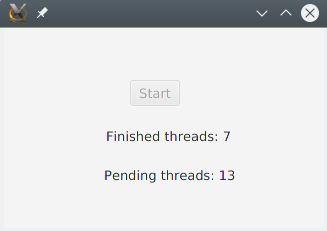
Exercise 3:
Create a project called ScheduledChronometer. Create a view with a TextField where you’ll write a number of seconds and a Start and Pause buttons.
When you press Start button, launch a
ScheduledServicethat will launch every second. This service will decrement the number (starting from the value in the TextField) and return it. When it arrives to 0, it will stop (cancel).If the service is running and you press Pause, it will stop. If you press start again, it will start from the last value.
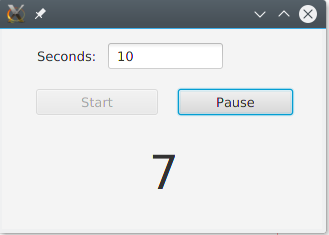
You can download here the source code of some examples shown in this document.